If the export target for an agent is set to a file format, you can configure an agent to save the data to Dropbox.
When an agent saves data to Dropbox, the agent can save the data files in a single compressed file or as individual data files. In the Dropbox Distribution panel, you must specify credentials for a Dropbox service account.
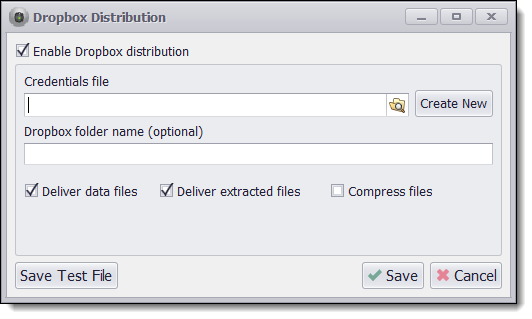
Dropbox distribution of exported data
An agent can distribute just data files, or just downloaded images and document files, or both data files and downloaded files.
Configuring a Dropbox Account to Work with Content Grabber
You must create a new Dropbox app for Content Grabber, so Content grabber can access your Dropbox account.
1) Open the My apps page on the Dropbox website.
https://www.dropbox.com/developers/apps
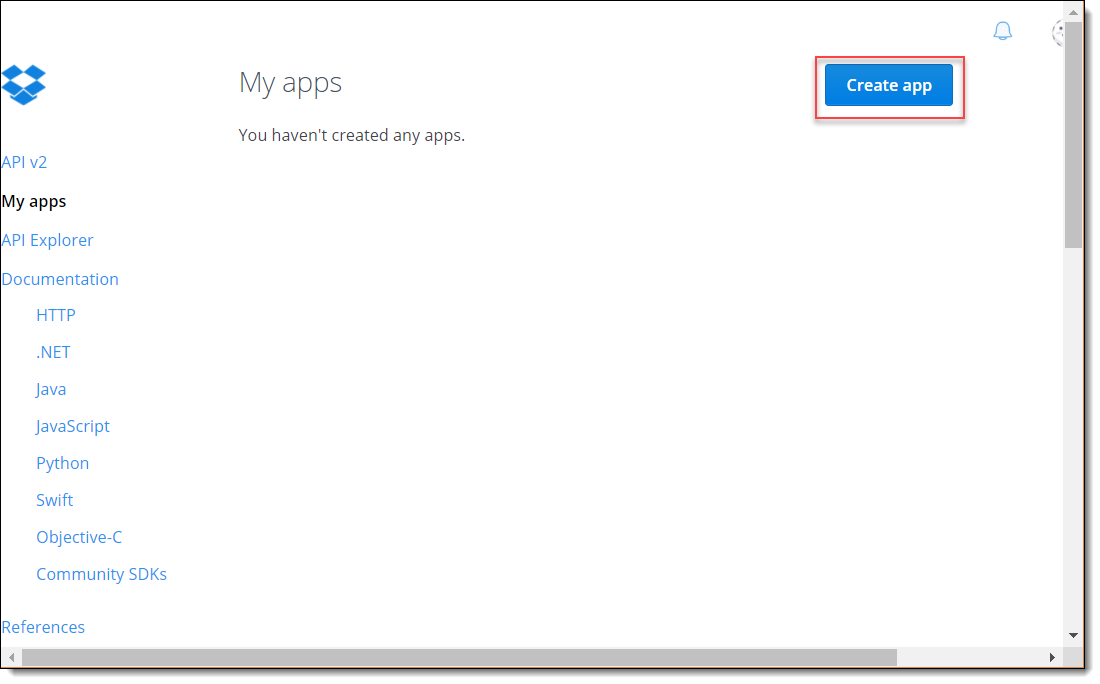
The My apps page on the Dropbox website.
2) Click the Create App button to create a new app. Choose Dropbox API, then Full Dropbox, and select a name for your app. The app name must be unique, so just add a random number after your app name if you get an error telling you the app name is already in use.
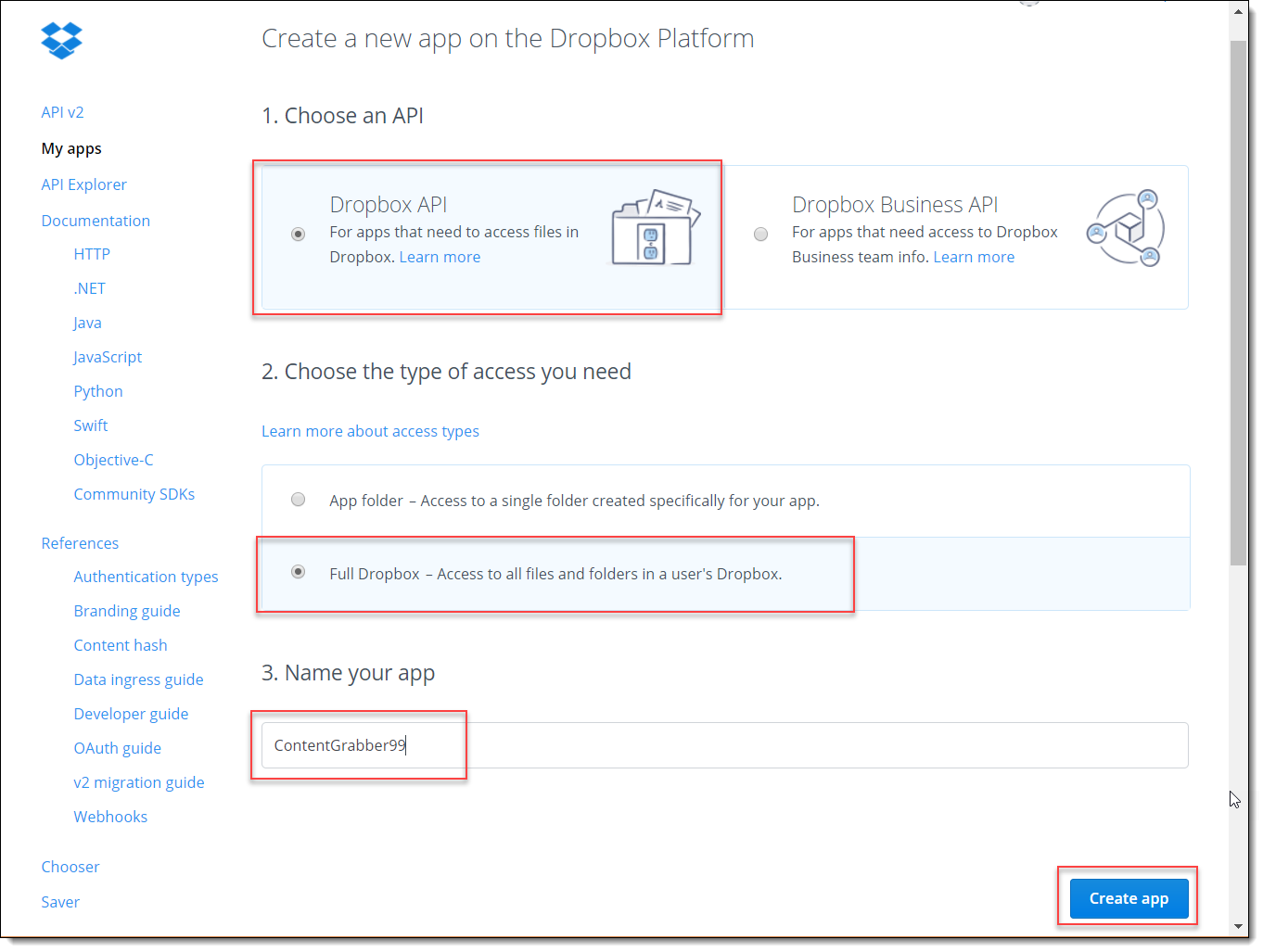
Create a new Dropbox app for Content Grabber.
3) Once you have created your app, a page will show you details about your app. Click Show under App secret to show your app secret, and then click Generate under Generate access token to generate a new access token.
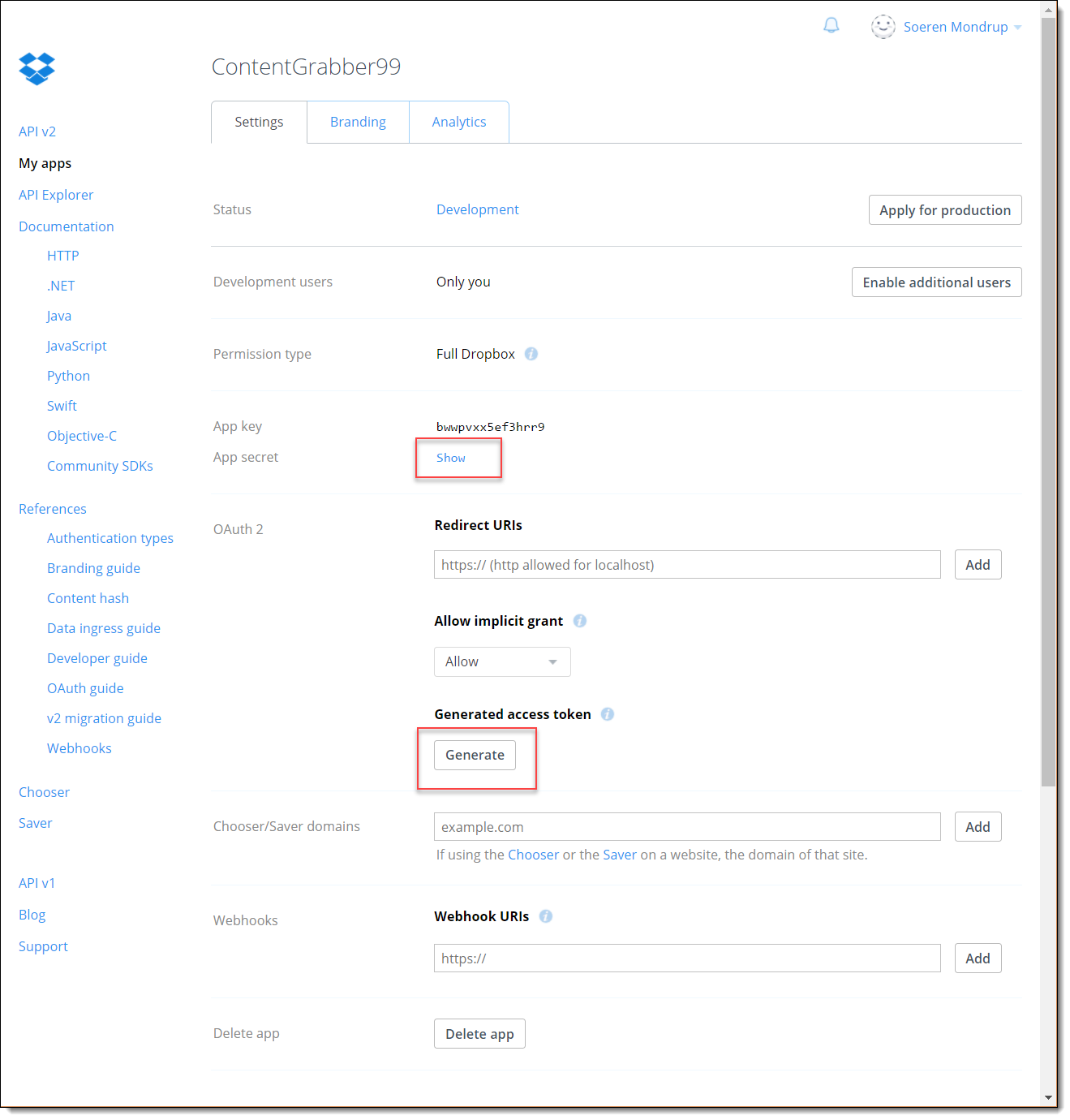
Generate a new access token.
4) Copy the Access token to your clipboard, or just write it down somewhere. You will need this information when you connect Content Grabber to your Dropbox account.
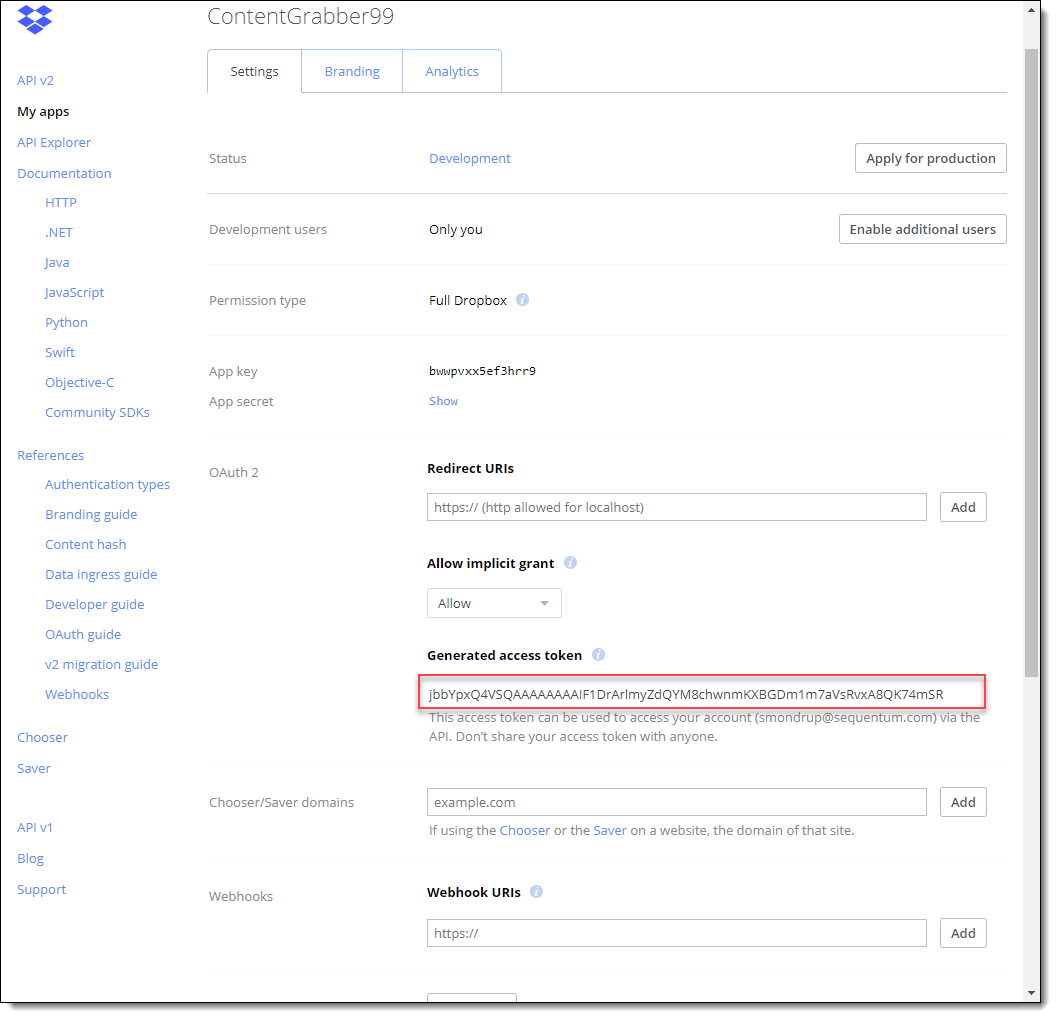
Copy the App key, App secret and Access token.
5) Open the Dropbox distribution panel in the Content Grabber editor and press the Create New button to create a new credentials file. You can use the same credentials file for all your Content Grabber agents.
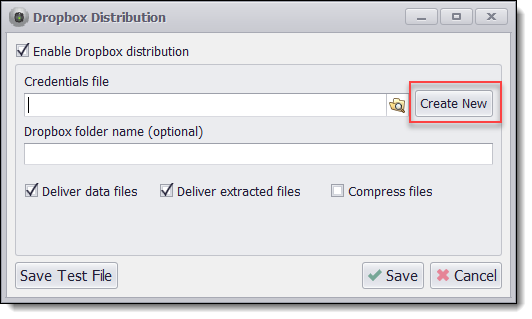
Create a new credentials file.
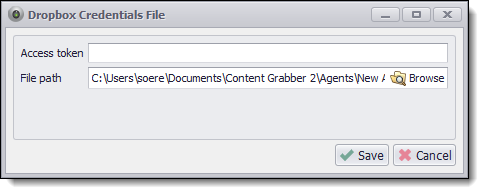
Enter the Access token to create a new credentials file.
6) Enter the Access token you got from step 4, and choose the file path for the credentials file.
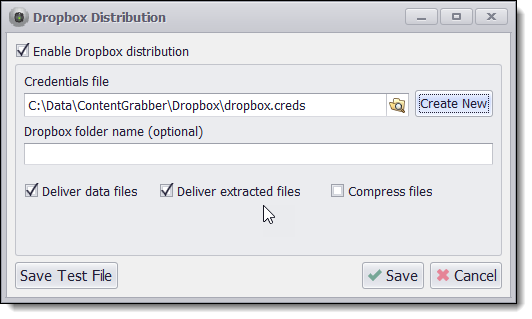
Press Save Test File to check configuration.
7) You can now press the Save Test File to test your configuration.