The Download Screenshot command extracts a screenshot of the entire webpage or the chosen web element. The command will save the screenshot, save it to the file system or send it to a database - depending on your chosen export target. The web selection path for this command normally points to the document itself, but it could also point to a web element that contains a URL that links to the document.
The figure below shows the Command Properties panel after choosing Download Screenshot from the New Command drop-down:
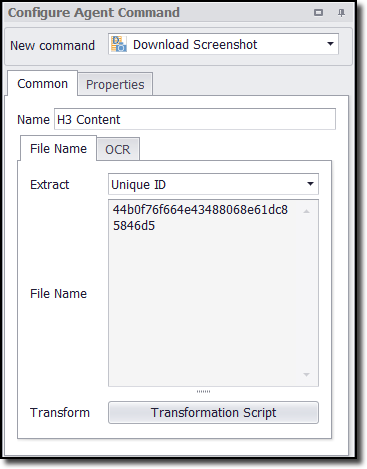
Data Fields
If the agent is saving the screenshot to a database, then by default this command will generate two data fields: one for the screenshot data and another for the name of the screenshot. If the agent is saving the screenshot to the file system, the command will generate only one data field containing the full file path to the screenshot.
Command Configuration
The Common tab in the Configure Agent Command panel has two tabs:
•File Name tab - contains the name of the downloaded image.
•OCR tab - check the box if you want to convert an image into text.
We explain the details of each below.
File Name
The entry in this tab contains the file name. From the drop-down menu, you can choose the HTML attribute that you want to use as the name.
Click the Transformation Script button to enter a Regular Expression that will transform the screenshot name to meet your requirements.
Use the Data Value option to specify that an agent data value will be used as file name. The agent data can come from a data provider, an input parameter or captured data.
OCR
Using the OCR tab, you have the option to convert the screenshot into text.