In the previous section, we added commands to our agent to capture all the Cruise price content we require. The prices include a $ sign, but we want to get rid of that $ sign, so we're left with a clean number.
1.Firstly edit the "Inside Price" command in the Agent Explorer.
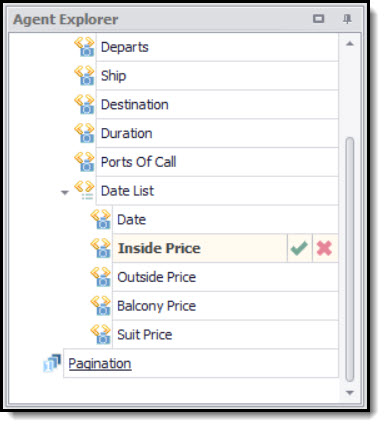
2.Next, we scroll down to the capture sample window, and select only the price number. You should notice that the Transformation Script button has now changed to a Generate Transformation button.
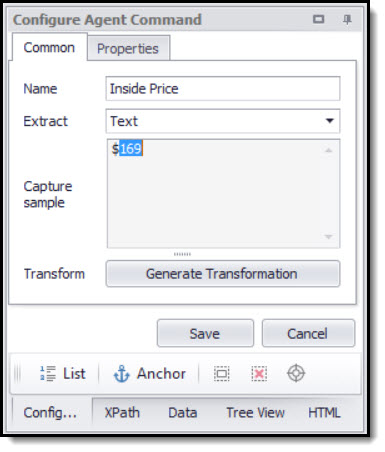
Selecting text to Transform in the Configure Agent Command panel
3.Now click on the Generate Transformation button, and we can now see only the price number in the Transformed window.
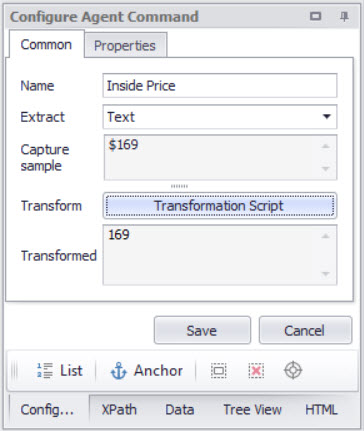
Transformed text in the Configure Agent Command panel
4.Click Save to save the transformation.
5.Repeat the steps above for Outside Price, Balcony Price and Suite Price.
In the next section, Output Data Format we look at the data output formats available for the extracted web data and show how to change and configure a new export target.