Content Grabber can export data to many different data formats. By default, data will export to an Excel spreadsheet, but you can change the export target by clicking the menu Data > Data Export.
Content Grabber supports the following export targets:
•None - data extractions will only remain in the internal database, and the agent won't export the data. This is a useful option if you want to work directly on the internal database and have no need for exporting. NOTE: This option is for expert users only.
•XML - the data will export to a single XML file.
•JSON - the data will export to a single JSON file.
•SQL Server - the data will export to one or more SQL Server database tables.
•MySQL - the data will export to one or more MySQL database tables.
•Oracle - the data will export to one or more Oracle database tables.
•OleDB - the data will export to one or more database tables. You can use any database that has an OleDB provider.
•CSV - the data will export to one or more CSV files. The default character encoding is ASCII, but you can specify another type of encoding.
•Microsoft Excel 2003 - the data will export to a single Excel spreadsheet, but it may save the data into more than one worksheet. The agent will save any images to the disk.
•Microsoft Excel 2007 and later - the data will export to a single Excel spreadsheet. You can save multiple data tables to a single worksheet using grouping and outlining. The agent will save any images to the disk or embed them into the worksheet.
•PDF - the data will export to a PDF document. The data will be displayed the same way as for Excel 2007. Only content that is visible in Excel will be written to PDF, and since Excel has a limit to the maximum cell height, long text content may not be exported correctly to PDF.
Content Grabber always stores data in the internal database before exporting the data to the chosen output format. This means you can always export data to a new format without having to extract the data again.
Exporting Data to a Database
When exporting the data to a database, Content Grabber automatically creates new database tables if they don't exist. The option Allow drop schema can be set to specify when an agent is allowed to automatically delete and re-create existing database tables if they do not have the correct number of columns.
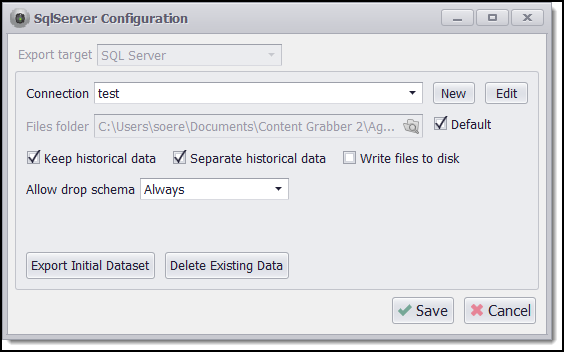
SQL Server export target.
Use the button Export Initial Dataset to write any existing extracted data to your database tables. This is mostly useful when using change tracking and exporting changed data only, so you get any existing data in your database tables before starting to export changes only.
Use the button Delete Existing Data to remove all database tables associated with this agent. This will delete all exiting data including any historical data.
Keeping Historical Data
An agent can keep historical data when exporting to a database. The historical data will include the most recent data set and all previously extracted data sets. An agent can save the most recent data set in one set of database tables, and the historical data in a separate set of database tables, or the agent can save only historical data in a single set of database tables.
Exporting Data to Oracle
Content Grabber supports Oracle databases but only through the Oracle OleDB provider. You must first install the Oracle client software before the OleDB provider will work. The OleDB provider given by Microsoft supports Oracle only up to version 8i, so you should use the OleDB provider from Oracle.
Use an Oracle OleDB connection string such as this one:
Provider=OraOLEDB.Oracle;Data Source=//localhost:1521/OracleTest;
User Id=test;Password=test;
The Data Source parameter in the connection string can be set to TNS, but only if you configure the TNS configuration file properly.
Exporting Data to MS Access
Content Grabber is a 32-bit application and will only be able to communicate with a 32-bit OleDB provider. If you have installed the 64-bit version of Microsoft Office, then you won't be able to use the 32-bit OleDB provider, and Content Grabber won't be able to export data to Microsoft Access. If you are using the 32-bit version of Office, you can use a connection string such as this:
Provider=Microsoft.ACE.OLEDB.12.0;Data Source=
C:\Data\MyDatabase.accdb;Persist Security Info=False;
You must also change the Parameters option from "@" to [@].